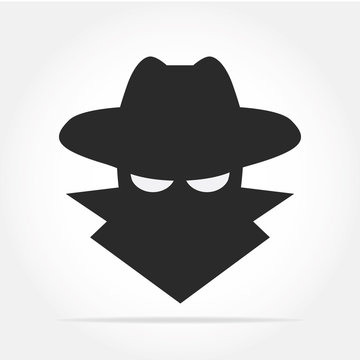Most people think Incognito Mode (or Private Browsing) makes them invisible online. But the truth is: it doesn’t. While it has useful features, it’s often misunderstood—and that misunderstanding can put your privacy at risk.
Let’s break down what incognito mode actually does, what it doesn’t, and how to truly stay safe online.
✅ What Incognito Mode Actually Does
Incognito Mode is designed for local privacy. When enabled, your browser:
- Doesn’t save browsing history
- Doesn’t store cookies or site data after the session
- Doesn’t keep search queries or form entries
- Automatically signs you out of all accounts once the window is closed
🔹 When it’s useful:
- Shopping for gifts on a shared computer
- Logging into a second account (e.g. Gmail or Facebook)
- Preventing your browser from storing local data
✅ It’s good for privacy on your device, but not privacy on the internet.
🚫 What Incognito Mode Doesn’t Do (But Many Think It Does)
Incognito Mode does not protect you from tracking or surveillance beyond your browser. Here’s what it doesn’t hide:
- Your IP address
- Your activity from your internet service provider (ISP)
- Tracking by websites, ads, and social media
- Monitoring by employers, schools, or public Wi-Fi providers
- Malware, phishing, or keyloggers
- Your activity from law enforcement or authorities
❌ Incognito mode is not anonymous browsing. It’s just a clean local session.
Even in incognito, websites can track you using browser fingerprinting, cookies from third-party scripts, or your login sessions on other tabs.
🛡️ How to Actually Protect Your Privacy Online
If your goal is to stay safe and anonymous, you’ll need to go beyond incognito mode. Here are stronger privacy tools and practices:
🔒 1. Use a VPN
A Virtual Private Network (VPN) encrypts your internet traffic and hides your IP address from websites, ISPs, and public networks.
🧭 2. Try a Privacy-Focused Browser
Browsers like Brave, Tor, or Firefox (with privacy extensions) are built to block trackers, ads, and fingerprinting by default.
🧰 3. Install Privacy Tools
- uBlock Origin – ad/tracker blocker
- Privacy Badger – blocks invisible trackers
- DuckDuckGo Privacy Essentials – auto-encrypts sites and blocks tracking scripts
🔁 4. Regularly Clear Cookies & Cache
Even in regular browsing, tracking persists. Clear your browser data periodically to reduce passive tracking.
🔐 5. Use Secure, Unique Passwords + 2FA
No matter how secure your browser is, weak credentials are an open door. Always use a password manager and enable two-factor authentication (2FA).
🧠 Final Takeaway
Incognito mode is not a privacy solution—it’s a convenience feature. It protects your activity from being saved on your own device, but it does nothing to stop tracking or spying from outside parties.
For true privacy, you need a layered approach: encrypted traffic, privacy-first tools, strong credentials, and awareness of who’s watching.
Don’t just browse privately—browse smart.